Truestory
Søren Frichs Vej 40C, 1.th
8230, Åbyhøj, Denmark
VAT number: 34 05 24 25
How do you download payment slips
This guide will show where you can find and download the payment document, that is generated. The payment slip is only generated if there have been bookings the previous month.
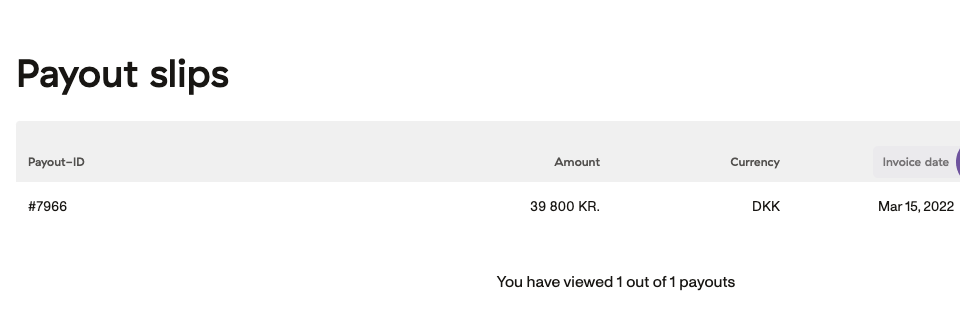
This is how you download payment invoice
- Go to Payout slips in the menu on the left.
- The overview shows all payments. Invoice Date tells the date on which the payment slip has been generated, but the payment always takes place on the same day every month, cf. the cooperation agreement (usually on the 21st of each month).
- In the Invoice (PDF) column, click the download icon for the payment slip you want to download. (If it doesn’t work, you can right-click on the icon and select open in new tab).
- You can now view the invoice. If you opened the PDF in a new tab, you can download it by clicking the download icon in the top right corner.
