How to create overnight stay events
This guide will show you how to add an event spanning over multiple days in the booking system. This guide is only relevant for overnight events/stays.
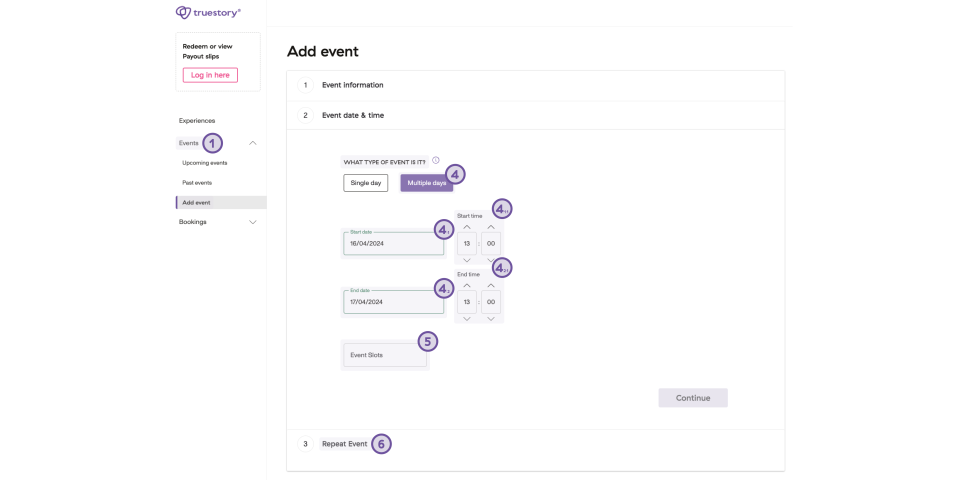
Click on Events in the menu to the left and choose Add event
Select the experience you want to add an event for
You can choose to Update the Pratical information related to the event, by click in the checkbox. OBS that updates only will be applied on the event that you’re about to create. If changes apply to all future events, make sure to also revise the overall experience afterwards
Under ‘What type of event is this?’ select Multiple Days
- Select the date of arrival under Start date
- Add time of check-in for Start time
- Select the date of departure under End date
- Add check-out time for End time
- Select the date of arrival under Start date
Note the capacity for this event, meaning number rooms. If there is 1 room, enter 1 slot under Event Slots. If there is 2 rooms, enter 2 slots, etc.
Choose if the event should be repeated
Click “Yes” – If the event should repeat it self ex. next week. Now a calendar will be shown, and you can select all additional dates for the event
Click ‘No’ and ‘Save Event’ – If its a one-time event
Review information and click ‘Confirm’
The overnight stay event is now created. You can see the event overview under ‘Events‘ in the menu to the left
Consider reading How to set up one or more single days events
