Truestory
Søren Frichs Vej 40C, 1.th
8230, Åbyhøj, Denmark
VAT number: 34 05 24 25
How to cancel an event
This guide will show you how to cancel a planned event in the booking system. This is only relevant, if you’re not able to host the event anyway, and therefore need to give the customers a notice about it.
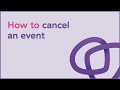
If you have to cancel a planned event, it is done in the booking system. Se the guide below how it is done.
- Go to ‘Events‘ in the menu to the left so you get an overview of all created events
- Click the ‘pen icon’ to the right of the event you wish to cancel. This icon will appear under ‘Status’ when you hover your mouse over a specific event.
- Select ‘Cancelled’
- In the ‘Why did you change the status?‘ field, please provide a brief explanation for the event cancellation. This message will be sent to customers who already booked the event.
- Make sure that both ‘Send email’ and ‘Send SMS’ are marked. It is important that there is a purple checkmark under ‘Cancel Confirmation’, in order for the customers to get notified.
- Finish by clicking ‘OK’
- The event has now changed its status to Cancelled in the overview and the customers have been notified
