Truestory
Søren Frichs Vej 40C, 1.th
8230, Åbyhøj, Denmark
VAT number: 34 05 24 25
How to view and edit booking confirmations
All customers get a standard booking confirmation. You have the option, to add some more specific information, that you think is nice-to-know for the customer. See the guide here to discover how to add or maybe change the information in the booking confirmation.
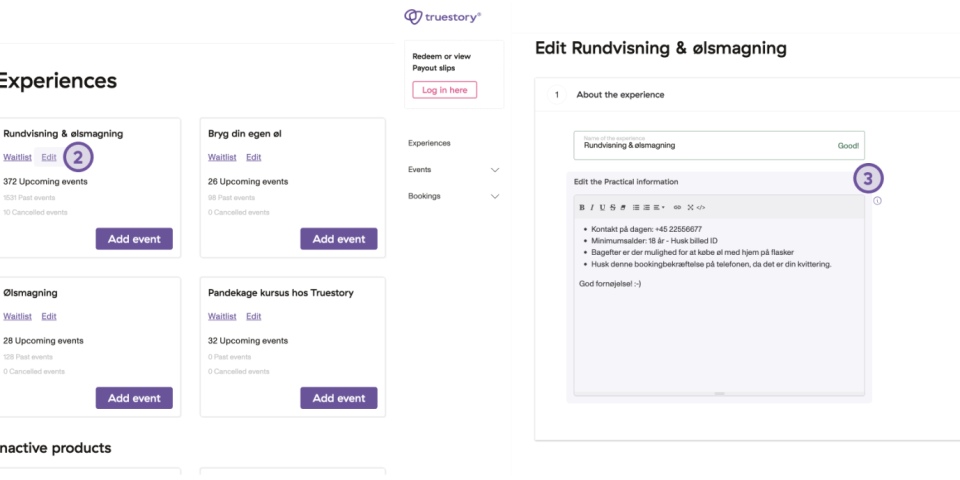
- Go to Experiences in the left menu to get an overview of the experiences that are currently live or have been live on Truestory
- Click Edit on the experience that you want to change the information on
- Edit or add Practical Information for the event. The text box is most likely already filled out with standard text, but you can edit it as you see fit. It is important that this text is correct and informative, as it is the only information the customer receives in their booking confirmation after booking a date. We recommend always including a phone number so the customer can easily get in contact with you on the day of the event if necessary.
- Click Save Experience and all future booking confirmations will be updated
