Truestory
Michael Drewsens Vej 13
8720, Højbjerg, Denmark
VAT number: 34 05 24 25
How to delete an event
This guide will show you how to easily delete an event. You can only do this if there are no bookings for the event you want to delete. If there are bookings, you should cancel the event instead. See the guide for that here.
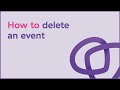
- Go to Events in the menu to the left to get an overview of all created events
- Click the x icon next to the title of the experience you wish to adjust. This icon will appear under the column Experiences when you hover your mouse over a specific event. *If an event has active bookings, it cannot be deleted. In case of existing bookings you need to cancel the event.
- If you are certain you want to delete the event, click delete in the Confirm Delete Event pop-up.
- The event is now deleted and removed from the event overview
Consider reading How to cancel an event
